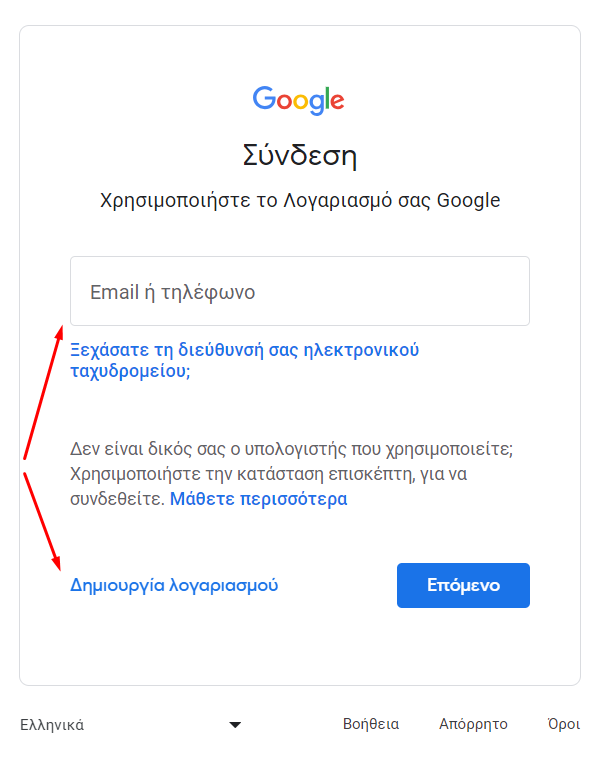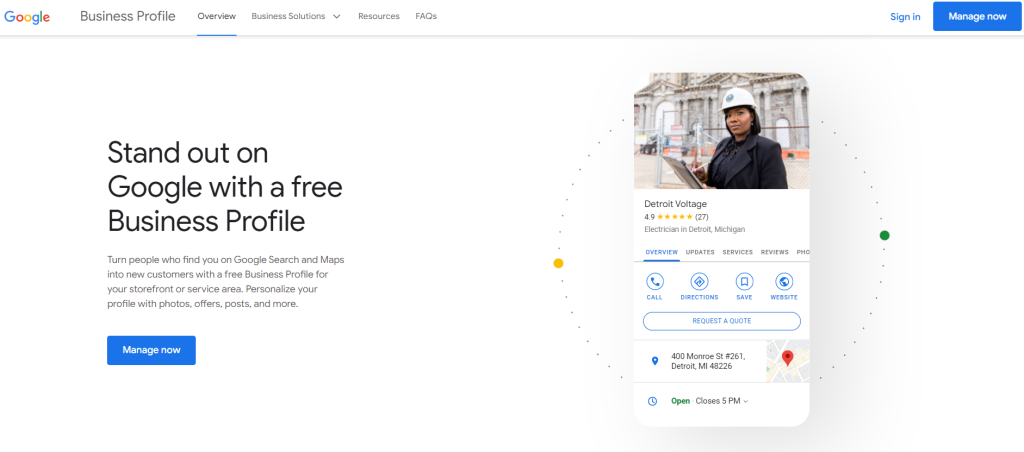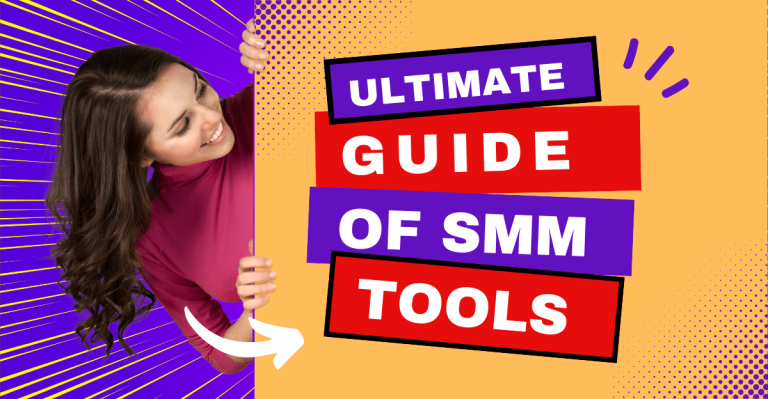Why list your business on Google Maps.
In an age where an online presence is vital for businesses, being on Google Maps is no longer just an option. It's a necessity. Google Maps, formerly known as Google My Business, is a powerful tool that connects local businesses with potential customers in their area. By adding your business to Google Maps, you improve your visibility, credibility and discoverability online, ultimately leading to more traffic to your business location and increasing your customer base. In this detailed guide, we'll walk you through the process of adding your business to Google Maps, step-by-step.
Why my business does not appear on Google Maps
Many local business owners face the problem of their business not appearing on Google Maps, even when they take all the necessary steps. The issue of your business not showing up can be due to several factors that affect its visibility in search results and Google Maps.
The first reason may be the incomplete or incomplete entry in Google My Business. If your business information, such as your address, phone number, or hours of operation, is not accurate or fully filled in, then Google has a hard time displaying it to users. Also, if your business has not been verified through Google My Business, this can be a major obstacle, as Google requires verification to ensure the legitimacy and authenticity of the businesses it displays.
Other an important factor is location and competition. If you operate in an area with many similar businesses, your business may not appear directly in the results, especially if there are not enough positive reviews or well-structured data to strengthen its position. To improve your visibility, be sure to ask your customers to leave reviews and add photos that give a more complete picture of the business.
Responding to SEO optimization for Google My Business is also necessary. Make sure the descriptions, categories and products or services you offer include important keywords that are relevant to your business. This will help link your business to the searches that people make for similar services or products.
In some cases, technical issues or changes to Google's algorithms can affect the appearance of your business. Regularly monitoring and updating your business details, and ensuring your website is linked to your Google My Business account, can help improve rankings.
If your business is still not showing up, working with an SEO expert for local searches can be a beneficial option as they will guide you on the right strategies to make your business visible and attractive to Google Maps users. But for now, follow our guidelines to list your business on Google Maps.
Google Maps business listing guide
Sign in or create a Google Account
Before you start adding your business to Google Maps, make sure you have a Google Account. If you don't have one, you can easily create one by going to accounts.google.com. If you already have an account, sign in.
Access to Google My Business
Once you're signed in, go to the Google My Business website (business.google.com) or search "Google My Business" on Google and click on the first result.
Add your business
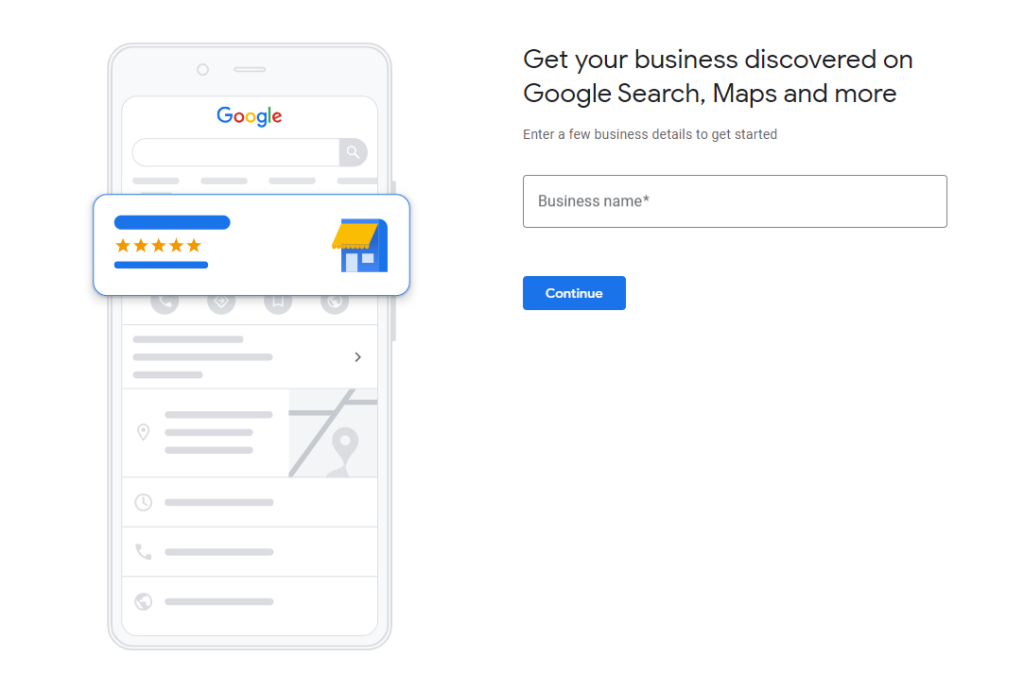
Click the "Manage Now" button to start the process of adding your business to Google Maps. You will be prompted to enter your business name. If your business does not appear in the drop-down menu, click "Add your business to Google Maps".
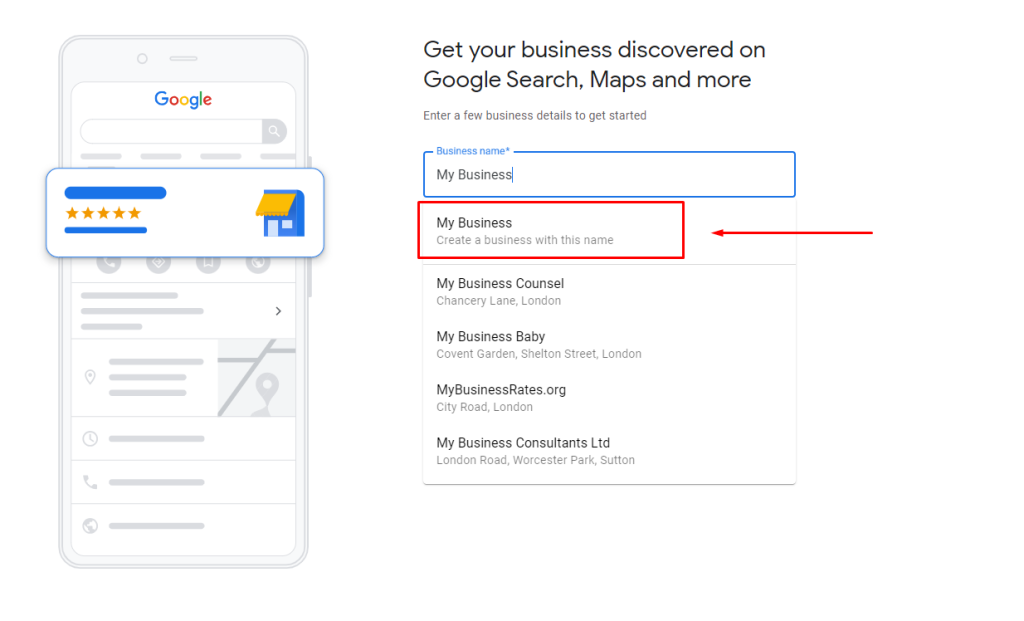
Select Business Type
You will be asked to select a type of business. If you have a online store and enable your customers to complete their purchase online, then you should choose online retail. If you are a local business where your location is visited by your customers, such as a restaurant, then choose the Local Store. If you are a business where you offer services where you visit customers at their own location, such as a plumber, then you choose Service Business.
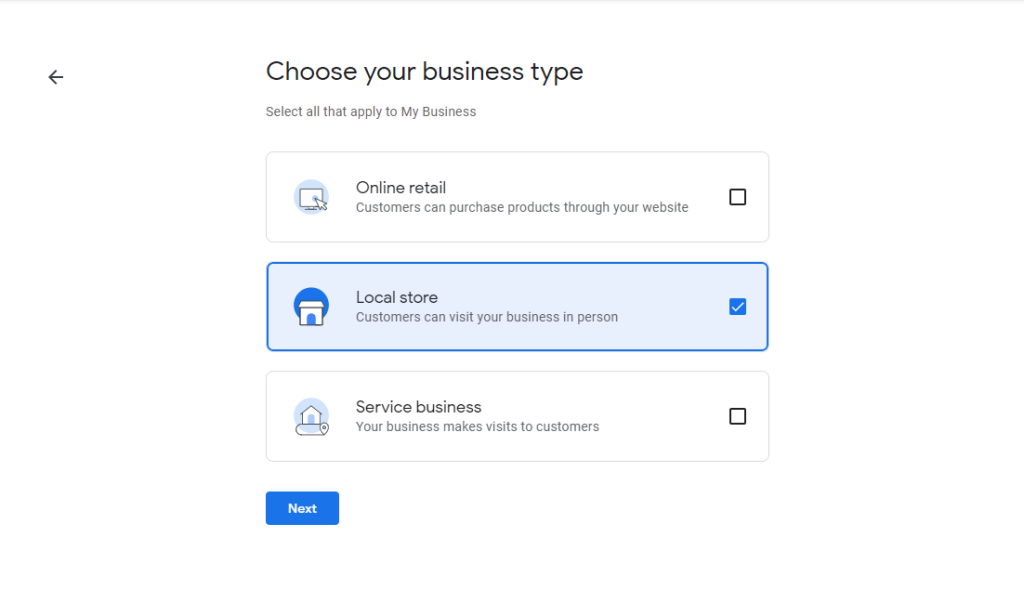
Google My Business category selection
In the next step you will select the basic category of the business. Attention here! Based on the category in Google My Business, Google will decide which features are compatible with your business. E.g. if you are a restaurant you will have the option to put your own hours and business description. If you are a hotel, then your hours will default to "open always" and you will not have the option to put your own description.
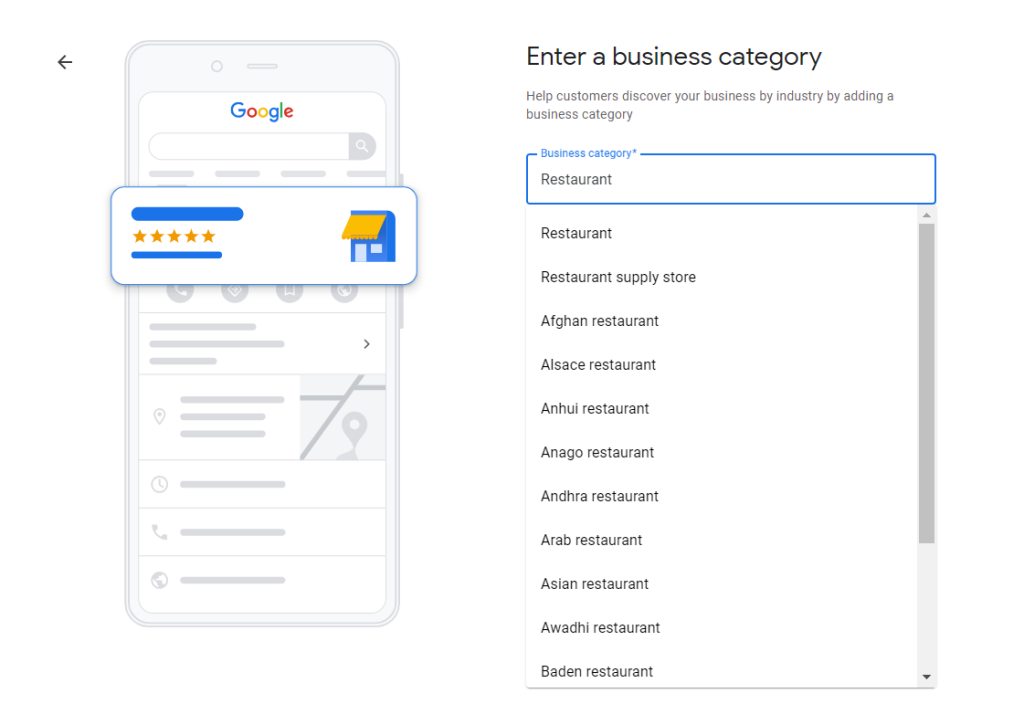
Listing your business address in Google My Business
Fill in your address accurately and make sure it is exactly the same as all other listings online that list the business address. This will also play a role in claiming the business name from you.
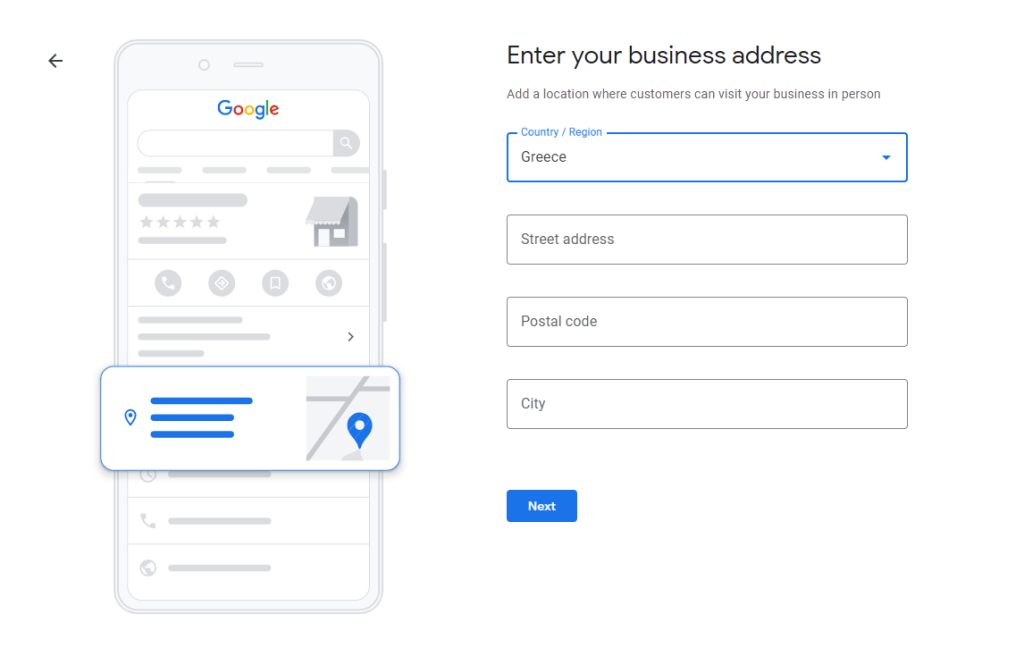
Confirm your business in Google My Business
If there is a chance your business may already have a Company profile in Google Search or Google Maps, you will see this image. If you see your business in the suggested ones, select it and you'll get instructions to improve your existing Company Profile.
If you do not see your business here, select None of these
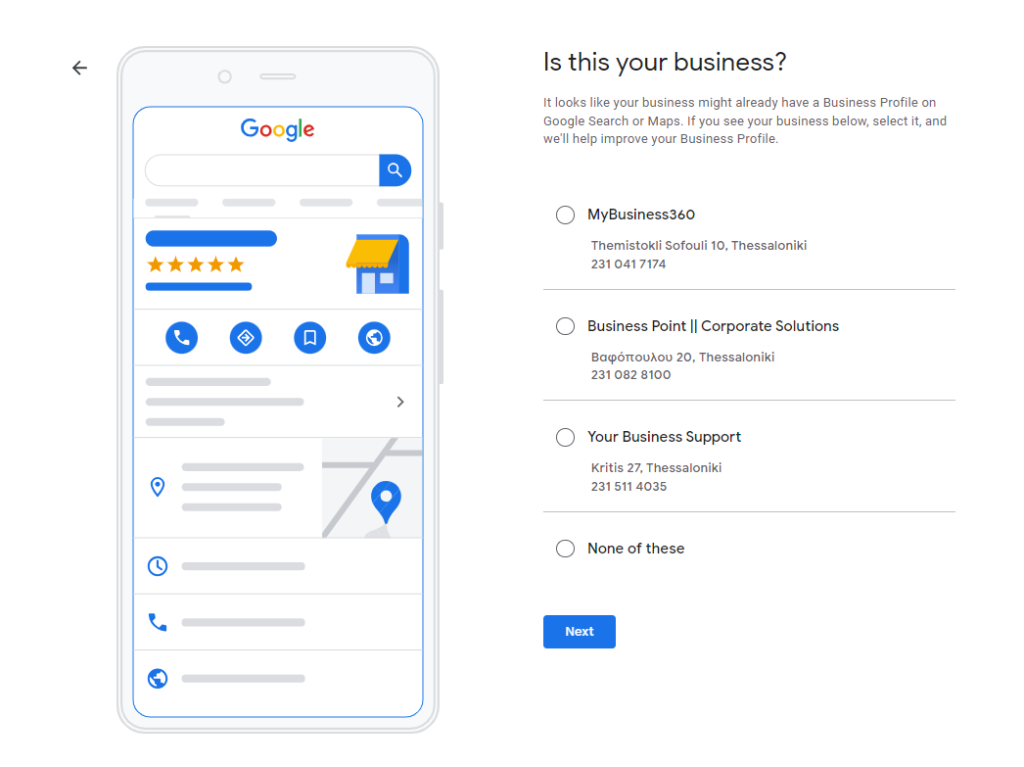
Enter exact location in Google Maps
You will be asked to accurately select the location of the business on Google Maps using a pin. If you feel that it is not accurately placed in your location, then click the Adjust, move the map so that the pin is positioned exactly at your address and tap Done.
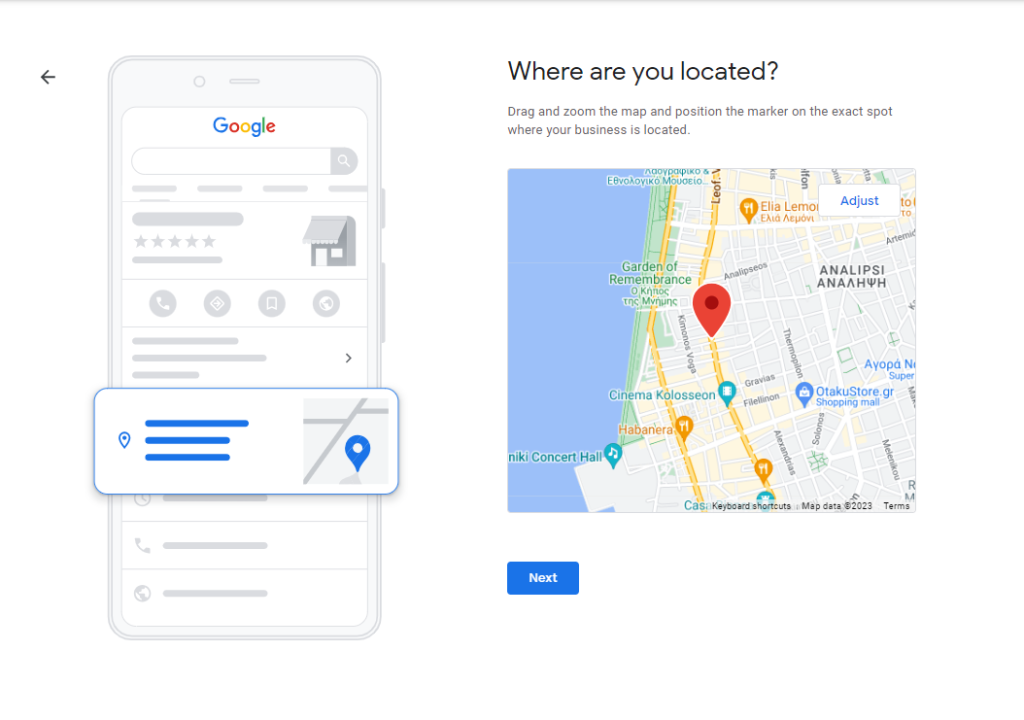
Phone and business website registration
Enter the contact phone number of your business and website. It may say here that the website is optional but in the digital age we live in, the website construction is vital for any business.
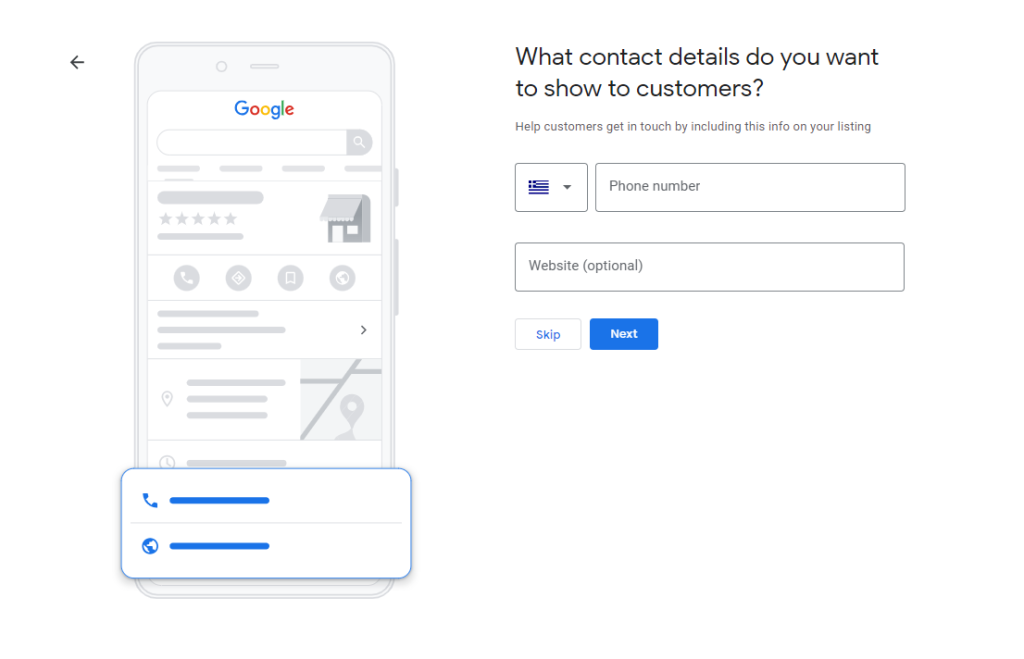
Verify your business
After you enter your business details, Google will ask you to verify your business. This is a critical step to ensure that only legitimate businesses are listed on Google Maps. You can choose to verify your business via a postcard sent to your address, a phone call or an email.
Optimise your Google My Business profile
Once the business is verified, take the time to optimize your business profile. Add high-quality photos, hours of operation, description and any other relevant information. This not only makes your business stand out, but also provides users with valuable information.
Customer Review Management
Encourage your customers to leave reviews on your Google Maps profile. Positive reviews can have a significant impact on the reputation of your business and attract new customers. Respond promptly to positive and negative reviews to show that you value your customers' feedback.
Use the Google My Business features
Explore the various features offered by Google My Business, such as posts, offers and information. Update your profile regularly to keep customers informed about offers, events and any changes to your business.
Benefits of adding your business to Google Maps
- Increased visibility: A presence on Google Maps ensures that your business is discoverable by local customers who are actively searching for the products or services you offer.
- Reliability and trust: Being on Google Maps adds credibility to your business. Potential customers are more likely to trust a business they can easily find on a trusted platform like Google.
- Accessibility on mobile devices: With the growing use of mobile devices, Google Maps makes it easier for customers to find your business on the go, driving foot traffic to your physical location.
- Strengthening SEO: Google Maps listings contribute to your overall web presence and can positively impact your site's search engine ranking, leading to more organic traffic.
Adding your business to Google Maps is a strategic move that can have a significant impact on the success of your business. By following this detailed guide and taking advantage of the features offered by Google My Business, you will improve your visibility and increase your customer base and turnover.