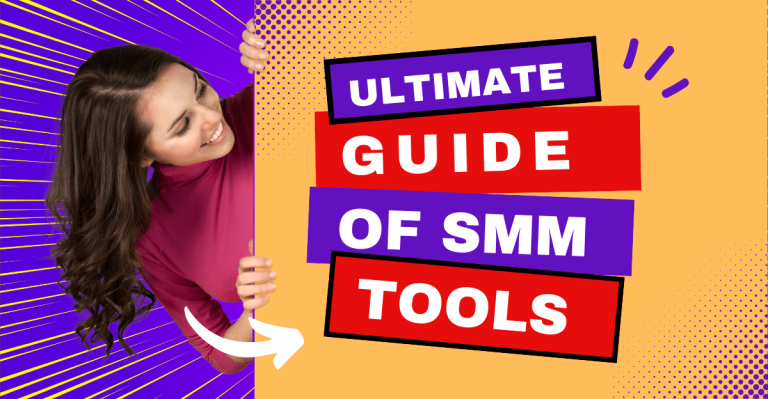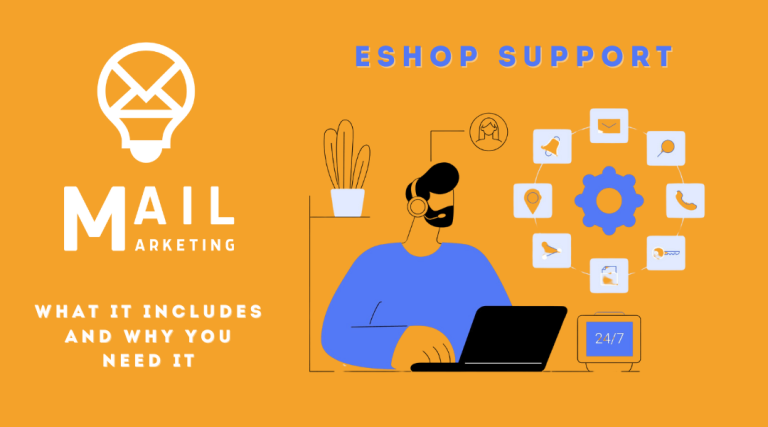If you have a business in Greece, whether you provide services or sell products, Google Business is something you can't ignore. Not because the "experts" say so, but because every time someone searches for you online, it's the first image they see. And if you don't manage it properly, you'll lose customers before you even talk to them.
Your Google Business profile is your business's showcase on Google Maps and in search results. When someone searches for "hairdresser in Thessaloniki", "accountant in Athens" or even your business name, Google will show this profile first. It shows your address, opening hours, reviews, photos, services and more. If you haven't set it up properly or don't manage it, you're missing a huge opportunity to convince the user before they even click on your site. If they even get that far.
Consider this: How many times did you get on a Google Map, started to go somewhere and eventually chose another business because:
- One profile had nice photos, clean running hours and recent reviews
- The other one had faded photos from 2018 and no comments for years
That first click is crucial. And it is not necessarily won by the "biggest", the most economical or the most experienced. It's won by the one who looks ready. And Google Business Profile is your "digital storefront": it's where your online clientele passes through every day.
This is where the second important point comes in: access. You cannot and should not manage everything yourself. If you have employees, partners or outside professionals involved in marketing or customer service, they need to have access. Not in general and vague terms, but with specific roles and rights. So that no mistakes are made. So that nothing is deleted for no reason. So that someone doesn't change the hours and find out about it from a customer complaint.
Google Business is both a tool and a public image. You can't afford to ignore it.
Especially in Greece in 2025, where competition is no longer just a matter of price or location, but also a matter of credibility in the online environment, the right Google Business profile makes the difference between "I enter the store" and "I passed it by".
The good news is that it is neither difficult nor requires technical knowledge. But it does require attention and a clear strategy. And the first step is to understand why is important. If you're getting to this point and it's about how your business is being promoted online, then you're in the right article.
Your goal? To make your business look strong, professional and ready to serve. Google Business is your key tool to achieve this.
In the next sections I'll show you exactly how to grant access, how to manage roles and how to protect your profile without stressing out every time a partner makes a change.
Understanding the role of access to Google Business
Before you give access to your business profile on Google Business, you need to know what exactly access means and which role is right to choose for each one. Not everyone is the same, nor do they all have the same potential. And a wrong choice can give you a headache later on.
What "access" means in Google Business
By giving access, you are essentially allowing someone else to view or edit your profile. Depending on their role, they can do different things: from reading your visit statistics to changing hours of operation or even removing other users.
Access does not mean "everyone does everything". It means proper distribution of responsibilities so as not to confuse things. That's exactly where the roles that Google provides help.
The key roles in Google Business
There are currently three main roles you can give:
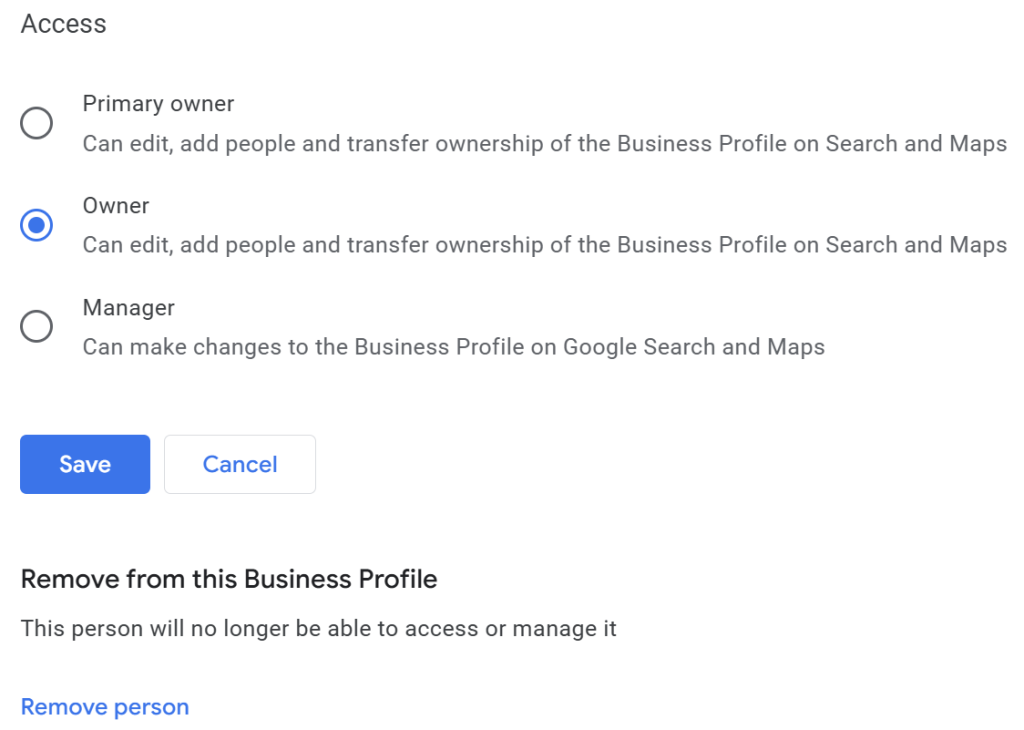
- Owner (Primary owner & Owners)
- Administrator (Manager)
- Head of Communication (Site manager or Communications manager, depending on the language of the platform)
Let's look at what each of them can and cannot do.
1. Owner
The owner is the person who is in total control of the profile. If you created the Google Business profile of the business, then it's you.
- Can add or remove other users (of all roles)
- Can change all profile information
- Can transfer the property to someone else
- Can completely disconnect a business from its profile
Attention: There can be multiple owners on a profile. But there are only one "principal owner". He has the final say in all critical changes.
2. Administrator
The administrator has about the same possibilities as the owner except for one basic thing: you can't add or remove other owners or transfer the profile.
- Can process times, address, photos, and other basic information
- Can reply to reviews and customer messages
- Can publish posts and offers
- Can view statistics and analysis
If you work with a marketing agency or have a person responsible for the online part, this is the role that corresponds to it. It gives a lot of freedom without risking loss of control.
3. Head of Communication
He is the most limited role. Suitable for employees who have a defined responsibility, such as responding to customer reviews or make basic updates to the content.
- Cannot add or remove other users
- Not having full access to Account Settings
- Can process limited fields of information
- Can respond to user questions and comments
It's a safer option if you want to give access to someone who doesn't control the overall strategy, but needs to manage a small aspect of your online presence.
Which role to give to whom?
If you want to avoid confusion or situations where "one of you changed your hours and didn't notify anyone", then you need to check who does what.
- Keep the role of the owner in a very narrow circle. You and possibly 1 other person you trust completely.
- Give an administrator role to those responsible for your online image. E.g. Social Media Manager, digital agency or store manager if they update frequently.
- For employees who respond to customers or simply update photos/referrals, the contact person is sufficient.
Don't give everyone full access because you "don't get bored". Google is not playing. Bad setup and the wrong person in the wrong position can destroy your profile without you even realizing it. And you'll find out when the complaints start or the appearance in Maps is lost.
Small but crucial tip
When you give someone access, the role you assign to them is clearly visible through the Google Business dashboard. You can easily change it, but don't forget to regularly check who has active access. If someone has left the company or you no longer work with the company, access must be removed immediately.
A clean, structured access system means fewer mistakes and more confidence. You're in control. Your partners have the right roles. Your profile is working properly. Simple as that.
Preparing before you give access: what you need to know and have ready
If you understand how important it is to only give access to Google Business where it's really needed, then it's time to make sure you're ready before you even hit the "Add User" button.
It is not just a matter of practicality. It is a matter of safety, clear responsibility and avoiding mistakes that are difficult to pick up afterwards. Any mistake here can cost you visits, rankings, a bad first impression on Maps, or a problem with customer communication.
What you need from each partner
Before you start the access process, gather the following for each person you want to add:
- Gmail or Google Workspace email address: The email you use must be a Google account. Without it, access to your profile cannot be enabled.
- Role to be given to him: Don't decide at the last minute. Avoid the "put the owner in now and we'll see". Separate your roles in advance, as outlined in the previous section.
- Scope of responsibility: So what exactly do you want him to do. If he's responsible for uploading posts, he doesn't need full access. That determines the right role based on the purpose.
You don't give access "so we're okay." You give it to get a specific job done.
Safe practices before you click "Add User"
As easy as the process seems (and it is), it's important to follow some basic practices before getting into trouble with permissions that marginally give someone control over your online image.
- Say "no" to account sharing: Don't allow employees or external partners to log in with your own credentials. No, we don't do it "to get it over with". That's the quickest way to lose control or get in trouble if something goes wrong.
- Confirm that the Google account is verified: Before you give it access, make sure that the email is active, correctly configured and that its owner has access. You don't want to send an invitation that gets left up in the air or goes into the wrong hands.
- Request two-step verification application on all accounts with access: It is a question of basic security. If someone loses control of their account, that translates into a threat to you.
The most common mistakes to avoid
If you don't want problems with your business being on Maps, pay attention here. These are the mistakes I see most often when businesses start managing access to Google Business:
- You give the role of owner very easily: Not everyone needs "above all" level access. This role is for 1, maybe 2 people. Nothing more.
- You don't keep a record of who has what: You came by once, made the adjustments and then forgot about it. Until the graphic designer was fired, but he still has rights to add content to your physical store's Google Business.
- You send an invitation without an explanation: If someone receives an invitation email without knowing what it is and why they received it, chances are they will never accept it. Or it may be passed on to spam. Recommend what will happen and what the notification from Google will look like.
- You don't remove access when something changes: Cooperation is over. The role has changed. You forgot, you didn't remove, and the former partner still comes in when he wants to. Big mistake. Security management is still your responsibility. Don't underestimate it because "something bad" hasn't happened yet.
Check list before you proceed
- You know what role each person needs
- You have the correct email of each partner (Google account)
- Have you discussed with them what they will do in the profile
- They have enabled two-step verification (or at least you've asked them to)
- Have you recorded in a secure file who has access and in what role
Don't go in blind. If you get access management right from the start, you'll save time, fights and... damage.
Google Business is like the door to your store. You make it open, but you also know who holds the key.
Step by step guide to give access to your Google Business profile
You have your roles organised, you know who will do what and you have the right emails. Time to get down to business. If you keep reading, it means you want to do it right. Good for you. Below you'll find the simplest, cleanest and most functional way to give your Google Business profile access without the stress of "I hope I didn't break anything".
Step 1: Sign in to your account
Go to https://business.google.com and sign in with your Google account. Use the email you have registered as the owner of the business profile. If you manage multiple businesses with the same account, you will see a list. Select the one you want to configure.
Step 2: Open the user management menu
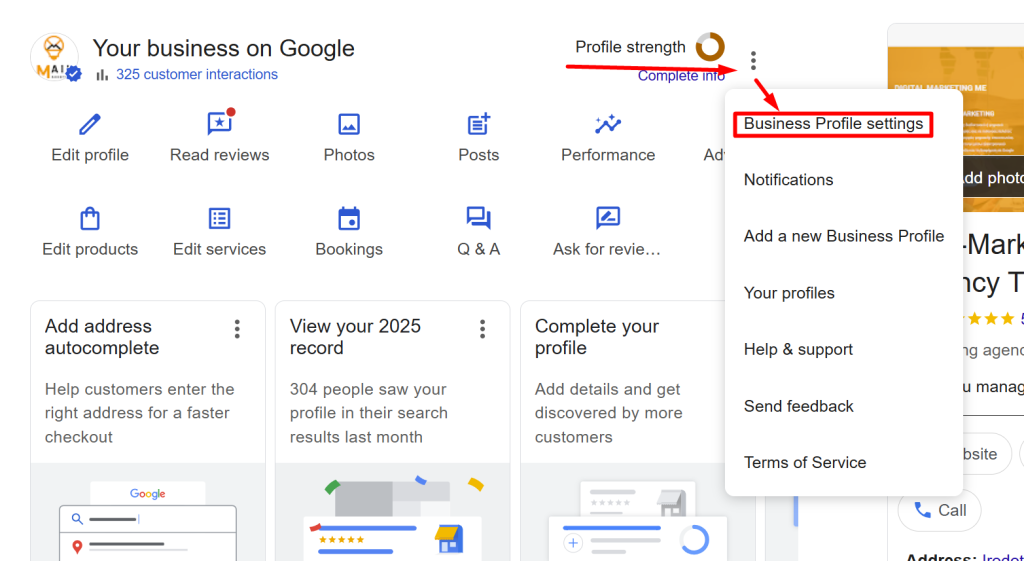
Once you're in the Google Business dashboard:
- Click on the icon with the three vertical points (or three lines) in the top left corner
- Select 'Settings' ή 'Business Profile settings'
- Then select 'User management' ή 'Managers'
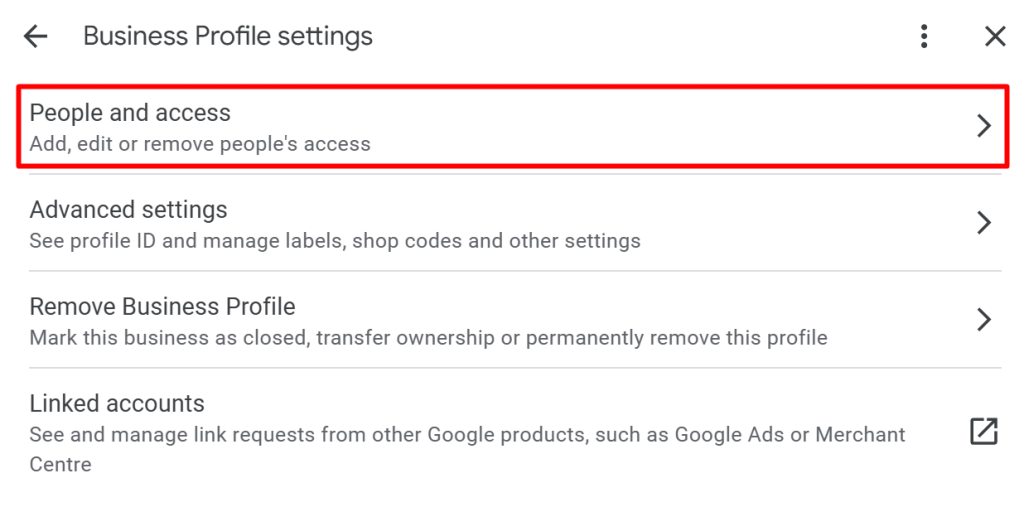
This is where you are in control. You see everyone who currently has access and in what role. Do a check before adding a new user, just in case there is someone who now needs to be removed.
Step 3: Click "Add user"
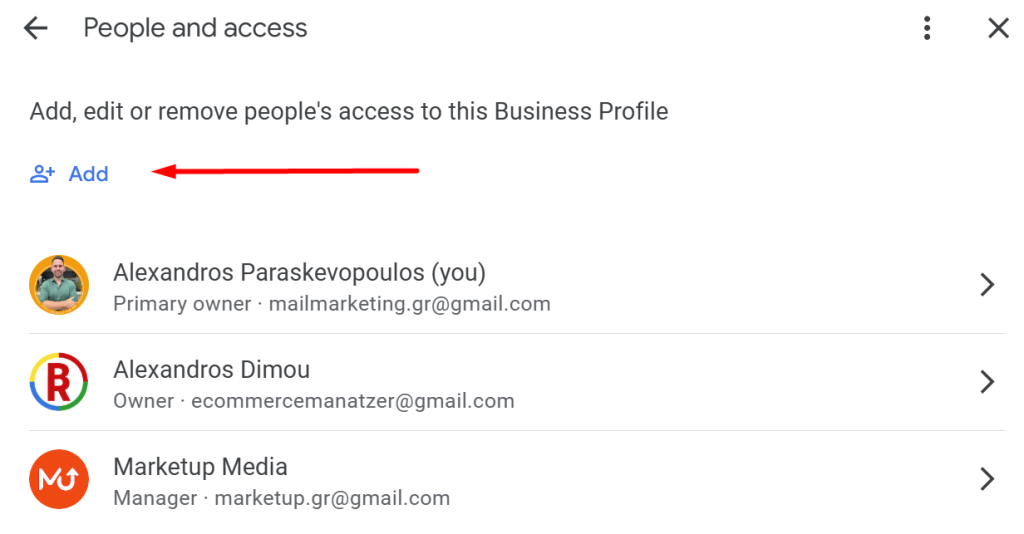
At the top right you will see an icon with a little man and the "+" symbol. Click there. A small dialog box will open.
Here, type the email address of the person you want to invite. Remember that it must be a Gmail or Google Workspace account. If not, the invitation will not work. If someone says "send it to my Yahoo", reply "no, it won't work".
Step 4: Choose a role
Below the email field, you will find a drop-down menu to select a role:
- Owner: Obviously, only if it's a high-level trusted person and you want them to have full management control.
- Administrator: For partners, agencies or employees who post, but don't decide on everything.
- Head of Communication: For basic content management or responses to reviews.
Don't forget: The role may change later, but make sure you give the right one from the beginning so that no clarifications or corrections are needed.
Step 5: Tap Send Invitation
After you have filled out the email and selected the role, click "Add" or "Send". Google automatically sends an invitation to the email you entered. Access is not automatically activated. The user must accept the invitation.
It's a good idea to tell him that before. Tell him to check his inbox, but also his spam folder. If for whatever reason he doesn't see the email, the invitation didn't work. "Did you send it?", "Did you accept it?" type of bullshit doesn't help. A quick confirmation and you're good to go.
Step 6: Make sure it's accepted
You can always go back to the same place (User Management) and see if the invitation has been accepted. If not, you will see the "Invitation pending" next to the email.
If the user does not click "Accept" within a few days, the invitation will probably expire. In this case, delete it and send it again.
The user has access.
Once they accept the invitation, they will immediately access your business profile through their own Google Business interface. Every action he takes will be linked to his email, so you always have a history. You know who changed what and when.
A few more tips to keep your mind at ease:
- Keep a record of accesses: Don't rely on your memory alone. Note who entered, when and in what role.
- Don't leave outstanding invitations: People who did not answer mean confusion. Remove them and only try again if it is still relevant.
- Inform your team: If you give access to different people for different things, make it clear. Not for control, but to avoid interference without reason.
You now own the procedure. Accessing Google Business is not something you want to do in a hurry. It's a clean, clear mechanism. And it's up to you to make it work the way it should: with specific roles, accountability, and a clear structure.
Your online image starts with who has access to it. Get it right once, and then you'll be working comfortably and safely.
How to manage access rights and make changes to authorisations
You gave access. That's perfect. Now what? Google Business is not give-access-and-unfollow. It's an active management field. And as your business evolves, the needs and people involved change. Some leave, some change roles, some need more or less access. You need to stay in control. Always.
Good access management does not happen once. It's something you actively monitor.
Get back to where you started: User Management
To view all users and make changes:
- Connect to Google Business (business.google.com)
- Open the menu of the business you are interested in
- Select 'Settings' and then 'User management'
A list of everyone who has access to the profile is displayed. Along with their roles and an indication of whether they are active or awaiting acceptance.
How to change the role of an existing user
You gave her a communications role but now she's managing your site? She's taken over marketing and needs to see stats? It's time for a change.
- Find the person's account in the user list
- Next to its name, click on the relevant icon (usually with the three dots)
- Select 'Role change'
- Choose the new role from the list and click accept
The change is implemented immediately. The user will have new features from the next time they log in.
How to remove access to someone
No longer needed? No more cooperation? Or do you just want to clean up the unused licenses? Here is the correct procedure:
- Go back to the menu 'User management'
- Find the name/email of the user in the list
- By clicking on the three dots, choose 'Repeal'
- You will be asked for confirmation. Click 'Repeal'
Automatically that user will lose access to your profile. They will not be able to log back in or even view your business information from the admin panel.
Keep things clean and functional
Knowing who has access and what they are doing is the foundation for organization and security. It's not something you leave on autopilot. Here are some practices that work:
- Access control once a quarter: Go to your dashboard and see the list. If you see an email from a former coworker, delete it. If someone has changed roles, review their role.
- Internal recording: Keep a simple file (e.g. Excel) with names, emails and roles. Don't rely on memory. You see immediately who has what.
- Designate a person responsible for managing these authorisations: If the business is big, you don't have to do it alone. Appoint someone in charge (ideally in the role of owner or manager) to oversee the accesses.
What to do when something changes... internally
New hires, new partnerships, departures. The management of authorisations must be adapted.
- New employee managing reviews? Communication Staff Access.
- Is the social media manager leaving the partnership? Remove his/her access immediately.
- What if you change the digital agency or freelancer who was handling the profile? Remove the old one from Administrator and give the new one a role with the correct email.
Stay out of trouble. Anyone who changes role or position changes rights within your profile.
Avoiding confusion between roles
In many businesses, you see the same person holding the role of "owner" and another person taking on the same responsibilities without a formal change. Don't.
Every role has a reason for being there. If your marketing is run by an agency, be the Administrator. Don't end up asking you for permission for every post and offer because you gave him the wrong role. And on the other hand, don't give ownership to a third party just to get something off your back.
Ambiguity in roles means ambiguity in responsibilities. You don't want that situation.
Visibility and control for every change
In Google Business, every action taken is recorded. If someone changes hours, uploads a photo or posts, the user's email is associated with that action.
Go to your dashboard and go to your modification history. Sometimes they don't notice it, but it's there.
That means accountability. And that means certainty for you.
Make a procedure
If you want stability, start working in an organised way:
- New access? It goes through you (or your manager) first.
- Role change? With internal communication and approval.
- Departure? Remove access on the same day.
Write it down, look at it once a month, keep it. It's not paperwork. It's protection.
Access management is about managing your image. And your image on Google Maps is more public than the sign on your storefront.
Security tips for managing your Google Business profile
You've set up your business profile on Google Business correctly. You've set up roles and access. Now one thing remains: keep it secure. Because we're talking about your digital storefront. If it's lost, damaged or hacked, there's a cost. And financially and to your image.
Security here is not optional. It is not "something to be seen later". It's a non-negotiable part of having the right online presence.
Use 2-step verification (2-step verification)
If there is only one safety measure you should apply today, it is this. No one gets into a Google Business account without a Google account. And no Google account is truly secure unless two-step verification is enabled.
The process is simple: when someone tries to log in to their account, in addition to the password, they will have to confirm their identity in a second way. Usually with a code from his mobile phone or confirmation via Google Prompt.
Do not proceed if your partners have not activated this measure. Ask for it, explain it, and insist. It's not a matter of trust. It's a matter of common sense.
If you lose control of a Google account with access to your Business, you don't just lose information. You lose traffic, credibility and perhaps your presence on Maps.
Monitor the actions of users with access
Even in small business, you need to know who did what. Google Business keeps a history. All changes (hours of operation, photos, content, posts) have a digital footprint: they are linked to the email of the user who made them.
If you see something you weren't expecting (e.g. a strange photo was posted or your address was changed without your approval), go to your profile and look at your recent actions.
That is where the answers lie. Not in emails, not in speculation.
And the good news is that if you spot a change off-plan, you can undo it, edit it or remove the user who made it. As long as you notice it in time.
Appointment of a security officer (if you are not you)
If you carry everything on your back, it's easy to forget to check something. But if your business has employees other than the owner who manage digital issues, then it is advisable to appoint a person responsible for access and security.
You don't need to be an expert in cybersecurity. It is enough to:
- Has a defined role in Google Business (owner or administrator)
- Periodically checks who has access
- Confirms that everyone has set up 2-step verification
- Handles removing accesses when data changes
A simple assignment can save you countless hours and headaches.
Immediately remove those you no longer cooperate with
One of the most common reasons that unrelated people gain access to your Google Business? You forgot to take them out when the partnership ended.
There's no such thing as "Leave it alone, he won't mind." A freelancer, a digital agency or just an employee who left, can come in months later and unintentionally change something that is a burden on your business.
Do a regular check. If there is a user who:
- He no longer works on you
- It no longer plays a role in your digital image
- You don't even know who it is (yes, that happens)
Abolish it immediately.
Never share your login details
Absolutely. Clear. Non-negotiable: never give anyone your personal Google account. Nor the password. Nor the backup code. Nor to "get in to see something quickly".
Google has built the user-access system just so you don't have to share passwords. Everyone has their email, their role and their own responsibilities.
When you share your account, you give up control. If something is done wrong, you don't even know who did it. And you can't prove it.
Regularly audit settings, users and roles
The security of your Google Business profile isn't static. Roles change, people change, and the business changes.
- Check the accesses every 2-3 months
- Keep a record of emails, roles, permissions and reason for existence
- Check for "forgotten" pending invitations
- Inform your team about any role change
Even in a small group, order and awareness save the day. This is not an exaggeration. It's foresight.
Set a security policy, even informally
You don't need to write a manual. Just define some basics:
- All users must have 2FA
- Everyone declares what they will do in the profile
- Any role change is subject to approval
- Any withdrawal means cancellation of leave within 24 hours
Simple. Clear. It works.
The responsibility is in your hand
It may seem like a detail, but in everyday life, it's something that separates businesses that consistently project from those that "once had it all figured out."
You decide who "enters your shop". You hold the keys.
And just as you wouldn't let anyone into your physical store and tamper with your price shelf, you shouldn't let anyone touch your digital profile without organization, moderation and vigilance.
Things get complicated when you leave them to chance. If you control who comes in and what they do, then your business stays safe. And professional. That's where you should aim.
How proper access management contributes to the effective promotion and marketing of your business
Your business profile on Google Business isn't just a page of data. It's an active customer contact point, digital showcase and marketing tool that has to work with the rest of your channels. Viewing, posts, email campaigns, feedback... Everything goes through there. If you manage access properly, you have a viewing engine that runs smoothly and error-free.
The right access structure is not "organisation for organisation". It is a strategy.
Linked image across all channels - email, social, Google
When the email marketing manager has an admin role in Google Business, they know first-hand what photos are there, what offers have been uploaded and what feedback customers are leaving. So does the person who makes the newsletters and automatic welcome emails. It never works "one profile in email, another in Maps". The message is constant.
A consistent brand means better brand awareness. And you achieve this when your content and marketing managers see the whole picture. Google Business is part of that picture.
Feedback loop from Google to email - and vice versa
Customer reviews on Google? It's a source of material to build campaigns. If the right person sees it (in the role of Manager or Head of Communications), they immediately know what to highlight in the next promotional campaign. Access allows to close the loop: from customer to review, to email communication and back again to trust.
E.g. if many people write in reviews how fast the service was, use that as a hook in a promotional email: "That's what our customers say - we respond promptly and accurately."
To do this, you need the email marketer to see the reviews. So have access. Not "send him a screenshot sometime" - direct, his access with the right role.
Promote offers consistently - from Google Post to email
If you upload an offer to your Google Business profile (e.g. with Google Post), but your newsletter doesn't see it, then coordination is lost. And the result is a Google offer that the customer doesn't recognize when they see your email or come into the store.
Consistency of offer/message across all channels makes the customer feel confident.
A simple flow that works:
- You're reporting an offer on Google Business
- The email marketing manager can see it directly (has Administrator access)
- Incorporates it into the campaign
- Email is sent with a linked message
Result? Users see it everywhere. And they start to remember who you are and what you offer.
Collaboration without confusion: each role does exactly what it should
Accessing your Google Business profile should not be a "log in and see" or "tweak it a bit, and we'll see" experience. You're a business owner. You need programming. When each partner has their assigned role, you're working with a system. Marketing runs without delays. Content goes up right. The customer receives a consistent message.
When everyone knows what they can do, you move forward without blockages.
- The administrator updates the opening hours due to public holidays
- The content manager uploads a Christmas offer post
- The email manager integrates it into the festive emails series
No one has to wait for "approval to enter". Nor is everything dumped on you.
Better data for email segmentation
Google Business shows you how customers interact with the business. What keywords they used, what part of the profile they visited, what times you have increased demand. This data is gold for email marketing.
How do you use it? The marketing manager sees that most visits are made after 18:00. So, he creates an email campaign with the subject line "In the afternoon we go for an offer?" And he sends it out at that time.
Without access to Google Business, he's just guessing. With access, it's based on real data.
Reacting to changes and criticisms - promptly and correctly
A negative review goes up. If you accidentally see it after 5 days, you have lost time and opportunity to reverse the impression. But if the customer service and customer information officer has access, he sees it and responds immediately.
Every minute counts when it comes to your image. And with access, you get fewer delays, fewer "got away," fewer "didn't have time to see it."
Coordination without chaos
Google Business is just one part of your marketing. For it to work with email, site, social media, you need to work in concert. And coordination is not a matter of luck. It's done with clear access, defined roles and information flow.
Good access stops the chaos before it starts.
Your email marketing depends on how well you set up your group
An email marketer doesn't just make subject lines. If he doesn't know what photos your profile uses or what promotion is running, he's targeting the wrong audience with the wrong message. All the work is built on the image you project. And that image goes through... Google Business first.
You don't make emails for your list. You're building a customer experience. And that starts with Google.
The conclusion is simple
Managing access to Google Business isn't just a technical process. It's a marketing tool. When you know who's viewing, who's editing, and who's responding, you have a business that works in concert. And a strategy that pays off.
Your image on the Maps is not isolated. It is the link that connects your online presence to the sale. With email. With "I trust you."
Frequently asked questions about accessing and managing your Google Business profile
Are you working on your business's Google Business and you see that some questions keep coming up again and again? You're not alone. Below you'll find the most common questions professionals in the country have when trying to manage access to their profile. The answers are clear and practical. Not theories. No technical evasions.
How many users can I add to my Google Business profile?
Google allows you to add multiple users, either as owners, administrators or contact managers. There's no strict cap on most accounts, but don't operate without a reason. If the access you're giving doesn't serve a practical purpose, it just increases the risk of mistakes.
Fewer, specific users with clear roles. This is the right strategy.
Can I remove someone after giving them access?
Yes, you can. If someone changes roles, leaves or should no longer be running the business, go to user management and select Remove. With one click, that user no longer has access to your profile.
The important thing is to do it at the same time as the partner's status changes.
What should I do if someone does not accept the invitation?
Invitations to access Google Business are sent to the registered email and need to be accepted. If they are left "pending" for days, contact the person. If necessary, cancel and resend.
Simple tip: Let us know in advance how the invitation will appear. Many people don't realize what this email from Google is and just ignore it.
Can two or more people have an owner role?
Yes. There can be other owners, but only one is the main owner. He decides on critical changes and has the highest level of rights. If you are the original creator of the profile, you are probably already the primary owner.
Be careful which email you use to designate the owners. Especially when it comes to partners outside the business.
Can someone with an administrator role change the other users?
No. The administrator has many powers (can edit profiles, reply to reviews, view statistics), but cannot add or remove other managers or owners. This option belongs only to the owner.
That's why you define roles carefully.
If I change agency or partner, what do I do with access?
Immediately remove the previous partner or agency from their role. Before giving access to the new one, make sure they work with a Google account and know what they need to do.
Don't let "old" people still have access. There is no reason.
Does the users' email need to be Gmail anyway?
Yes, Google requires a Google account to add access. This can be Gmail, Google Workspace or even corporate email that is linked to a Google account. If it's not a Google account, the invitation will not be activated.
Before giving access, make sure your partner has an activated and verified Google account.
Is it possible to delete the profile if someone with access makes a mistake?
The only person who can remove or delete the business from their profile is the owner. Administrators or contact points do not have such rights. But if you accidentally give owner access to the wrong person, yes, it can do irreversible things.
This is why the title "owner" is not given so easily.
Can the public see who is managing the profile?
No. Users do not see who the owner, administrator or contact person is. This information remains internal to the Google Business dashboard. The public only sees what is published.
Is there a notification when someone accepts access?
No separate notification email is sent. You must enter your name in the field User management and see if the "pending" indicator is gone. Alternatively, let him know to notify you when he completes the acceptance.
What if someone tries to sign in with an email that doesn't have a Google account?
He will not be able to complete the acceptance. Google will display an error or reject the process. That's why I insist: ask for a Google account from your partners BEFORE you send an invitation.
Someone changed profile information. How do I know who did it?
In Google Business, every action is associated with the user who took it. If an administrator e.g. changes the hours or uploads a new post, it will show up in the history of modifications. Go to the activity log within the dashboard. There you can see who did what - no guesswork.
I forgot which email I had given access to. What do I do?
Go to the dashboard and see the list of users. There you will see all the emails they have access to, along with their roles. If you see email you don't recognize or don't need to have, just remove access.
No anticipation, no panic. Google Business keeps the data you need.
Can I give access without the other person having full control?
Yes, you give through roles. That's what the manager and contact lead options are for. You can customize the access to cover exactly what you need, and nothing more.
Does the access expire on its own after a long time?
No. Once someone accepts the invitation, it retains access until you (or someone with permission) removes it. There is no automatic expiration. That's why you need regular control of accesses.
Do I need to update my team when I change roles or add users?
If you want to avoid questions like "who did this?", it's better to inform. You don't need a whole meeting. A simple email to an internal list or a note in the public file is enough. That way everyone knows who handled what and no misunderstandings arise.
Can I regain access if I lost it as the owner?
If you are the sole owner and you lost access (e.g. forgot your email, closed your account, etc.), then things get more difficult. You can do access request through Google and prove that you are the legal owner of the business. But the process is more time-consuming.
That's why it's a good idea to appoint a second owner you trust. As a "backup".
Can the user's role change after access?
Yes, you can change a user's role at any time. From administrator to owner (if you are the primary owner), or from contact lead to administrator. The change is done from within the dashboard, in the same place as user management.
What happens if someone adds the wrong information by mistake?
You can edit or undo them if you are an owner or administrator. In addition, you can see who made the change and ask them to keep an eye on it. It doesn't mean that a mistake "costs forever", but it shouldn't go unnoticed.
Better to prevent than to correct. Proper role assignment helps to avoid such mistakes.
If you have another question we haven't covered above, please note it and take a look at Google Help Center or your dashboard. And always the key: talk to anyone you add to the profile. Communication and transparency give half the security.
To sum up: Key steps and best practices for managing access to Google Business in the Greek market
If you've made it this far, you now know that managing access to Google Business is not a routine process. It's a key part of your image, your security, and your ability to operate professionally in a field that the entire market is watching - your customers, your competitors, and even your prospective partners.
The Google Business access strategy is not a "once and done" strategy. It's ongoing care.
Key steps you should not skip
- Define roles before granting access: You don't give rights because someone "asked for it". You make it clear what he needs to do and choose the appropriate level (Owner, Administrator, Head of Communication).
- Use only verified Google accounts: Before you send an invitation, you have the right email. It's Gmail or a corporate account that works on Google. Be careful, because a wrong address means hassle.
- Give separate accesses, not shared logins: You share roles, not codes. If you give out your personal email and password, you no longer have a strategy - you have risk and confusion.
- Check regularly on active users: Every quarter (at least), log into the system and see who has access, in what role, and if they need to continue to have it.
- Remove anyone who is no longer relevant: Former partners, freelancers who don't continue, employees who have left. If they remain, it's possible entry at the wrong time with the wrong action.
Good practices that make a difference in practice
- Keep a record of emails and user roles: As long as it's simple (Excel, Google Drive document or notes). It saves you time every time you need a change or check.
- Requested two-step verification from EVERYONE with access: It is not even optional. If someone loses their account and accesses your Google Business, then you're in trouble. Not him.
- Appoint an access manager if you can't hold it yourself: Especially if you have a team or work with digital support, a designated contact person solves problems before they arise.
- Inform internally about critical changes: No meeting needed. A written briefing (email, Slack, WhatsApp) is enough so that everyone knows who has what responsibilities.
What you should always remember
Your Google Business profile is public, but the control should be internal. Not blindly. No luck. If you manage access seriously, you're setting up a digital presence that builds trust and validity.
You have the roles, you have the steps and you now know what to look out for. The access model you're setting up today is what will support you when the business grows. You don't have to be an "expert." You need to be responsible and in any problem that arises be ready contact Google's business support.
Your presence on Google is the first impression any customer will get. Make sure it is created and maintained with structure and security.
A clear role system today is the investment for a stable image tomorrow. Don't leave it on automatic. Work it right. Once is enough for you - and then it works for you.
I remind you: You don't hand over a "key" to your digital door without knowing who holds it and what they can do with it.